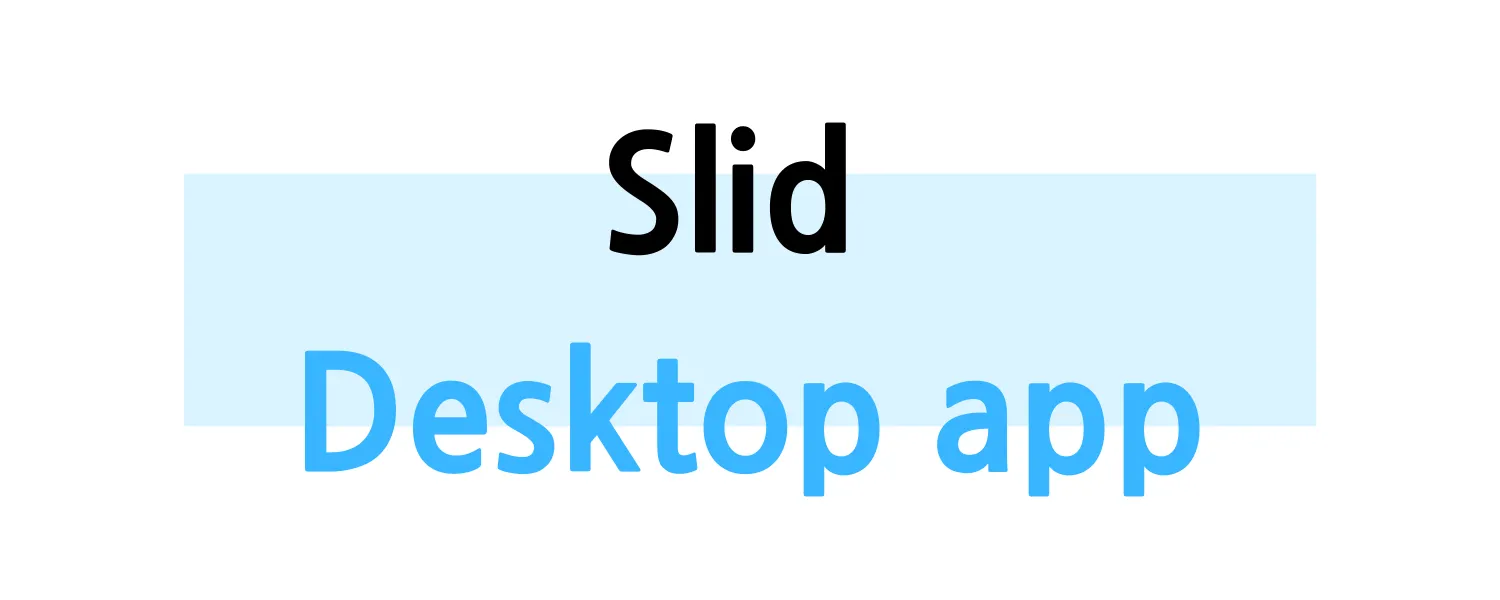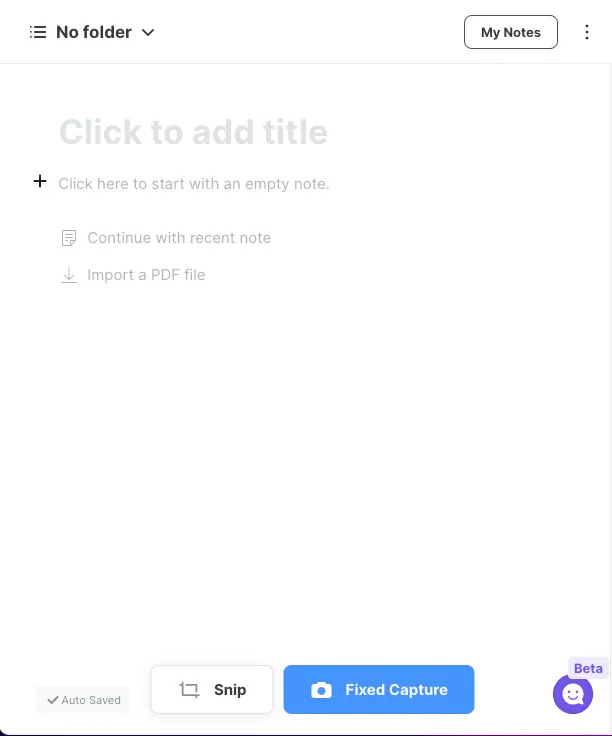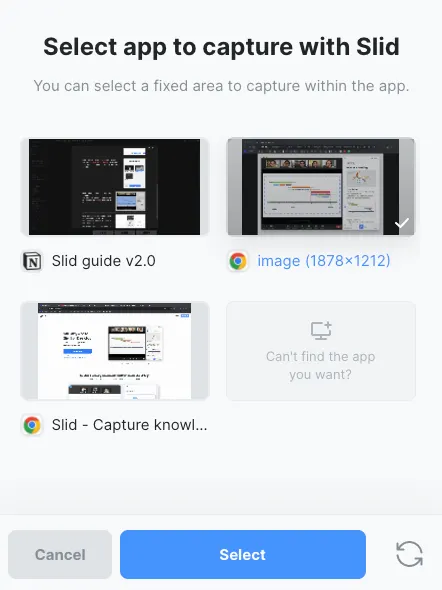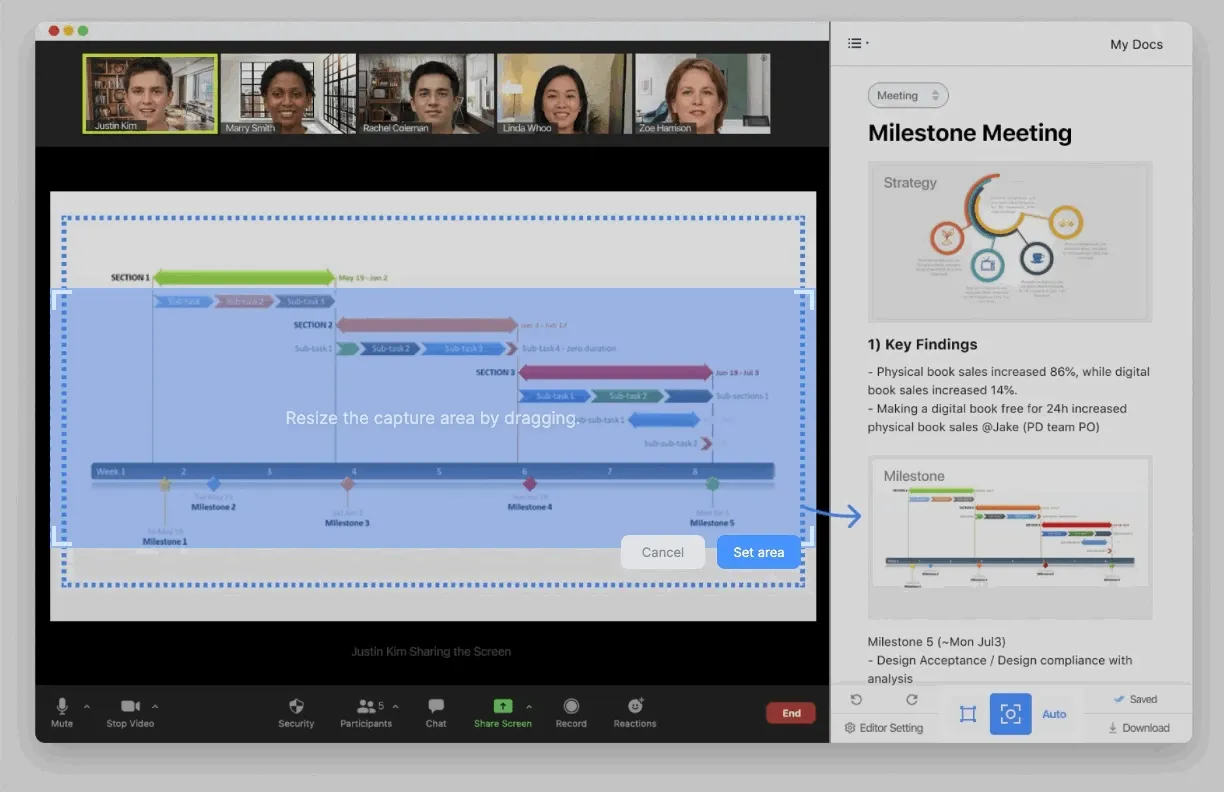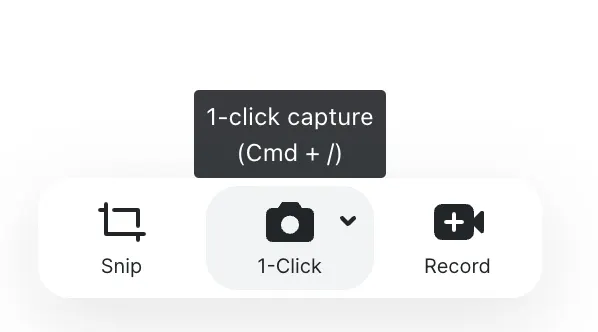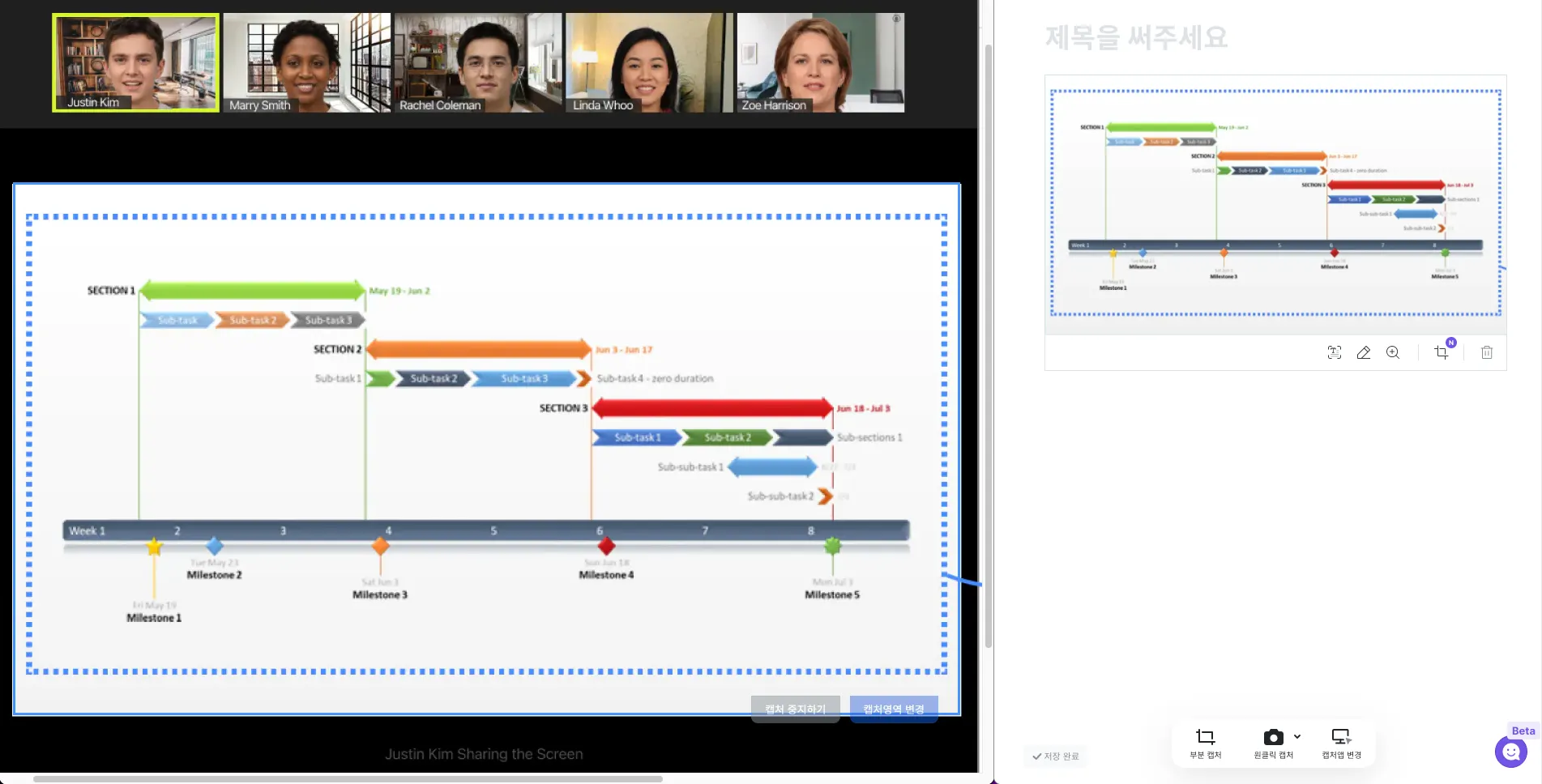Double-click the image to view in larger size!
Sign in page appears when you first run desktop app. Note will be opened immediately after you sign in.
Click Fixed Capture button below.
Click Select button after you select a program window you want to take capture of.
The window should be opened in your current screen. If the window is minimized or on different desktop screen, Slid might not detect the window.
The window will be opened in split screen with a blue rectangle on video screen.
Drag corner or edge of the rectangle to adjust the size of it, and then click Set area button.
Take note with simple capture with 1-click capture button on bottom right.
The resolution of captured image might became low if the size of video screen is small.
If you want higher resolution capture image, try full screen mode or adjust split screen size with the grey line between the note and video.