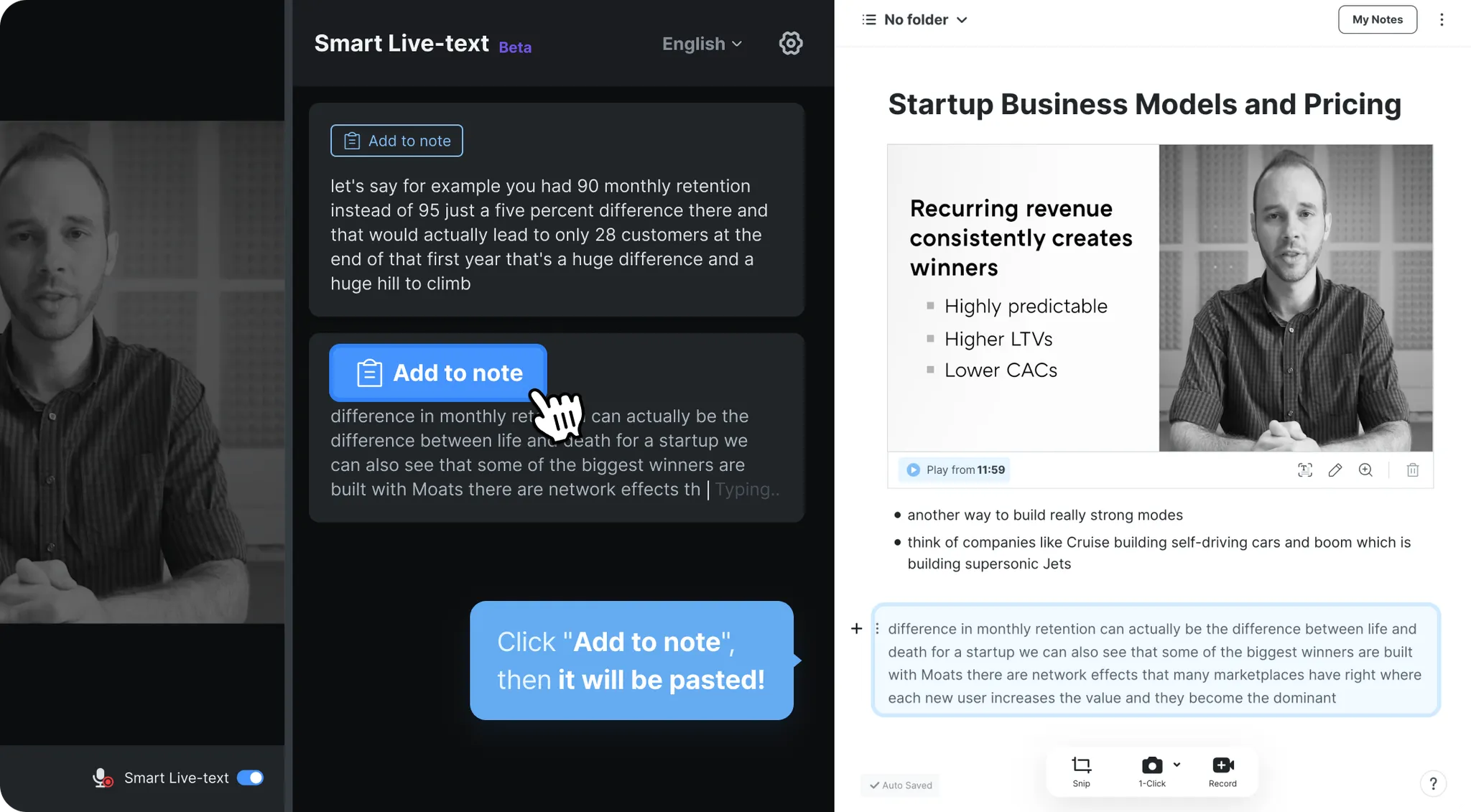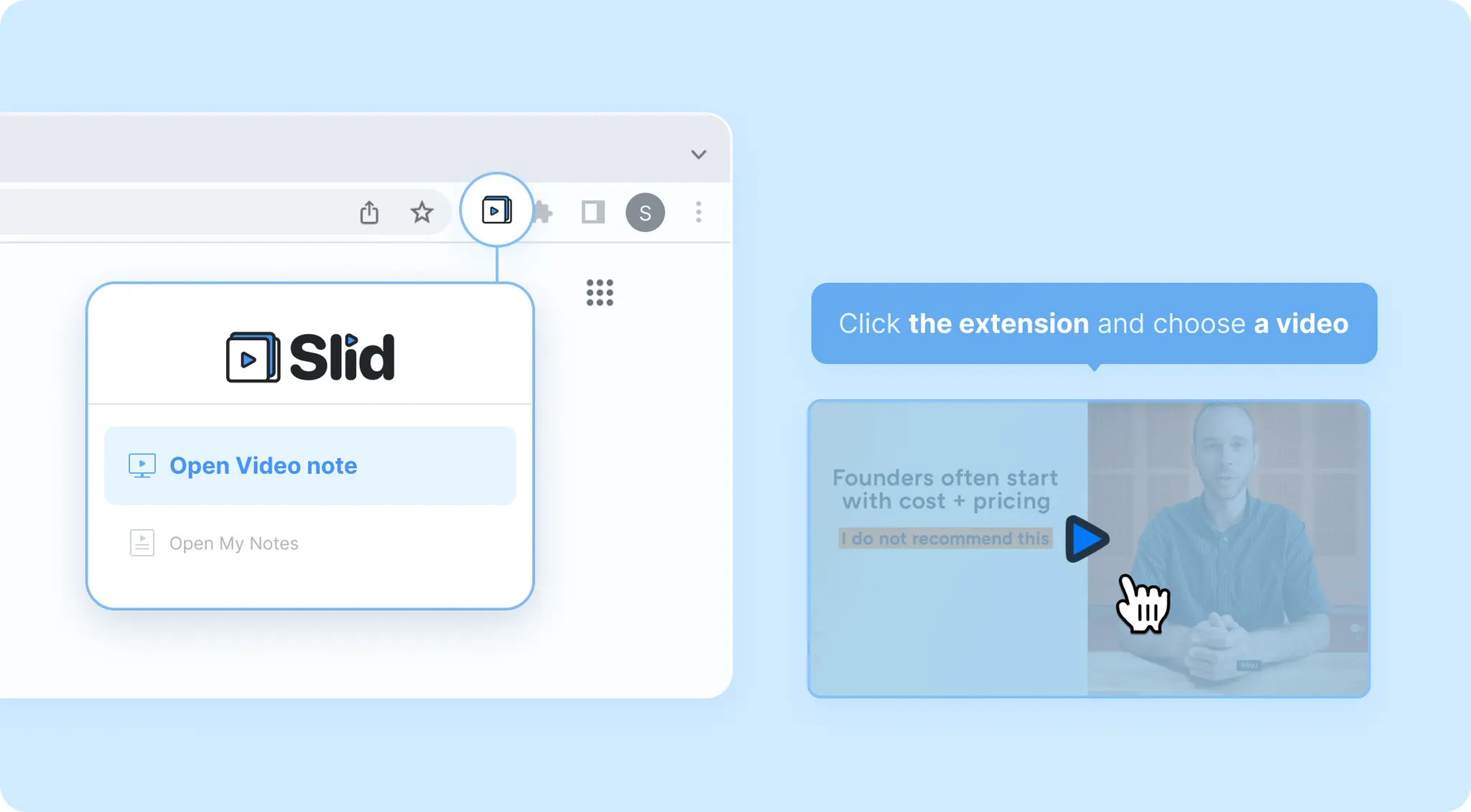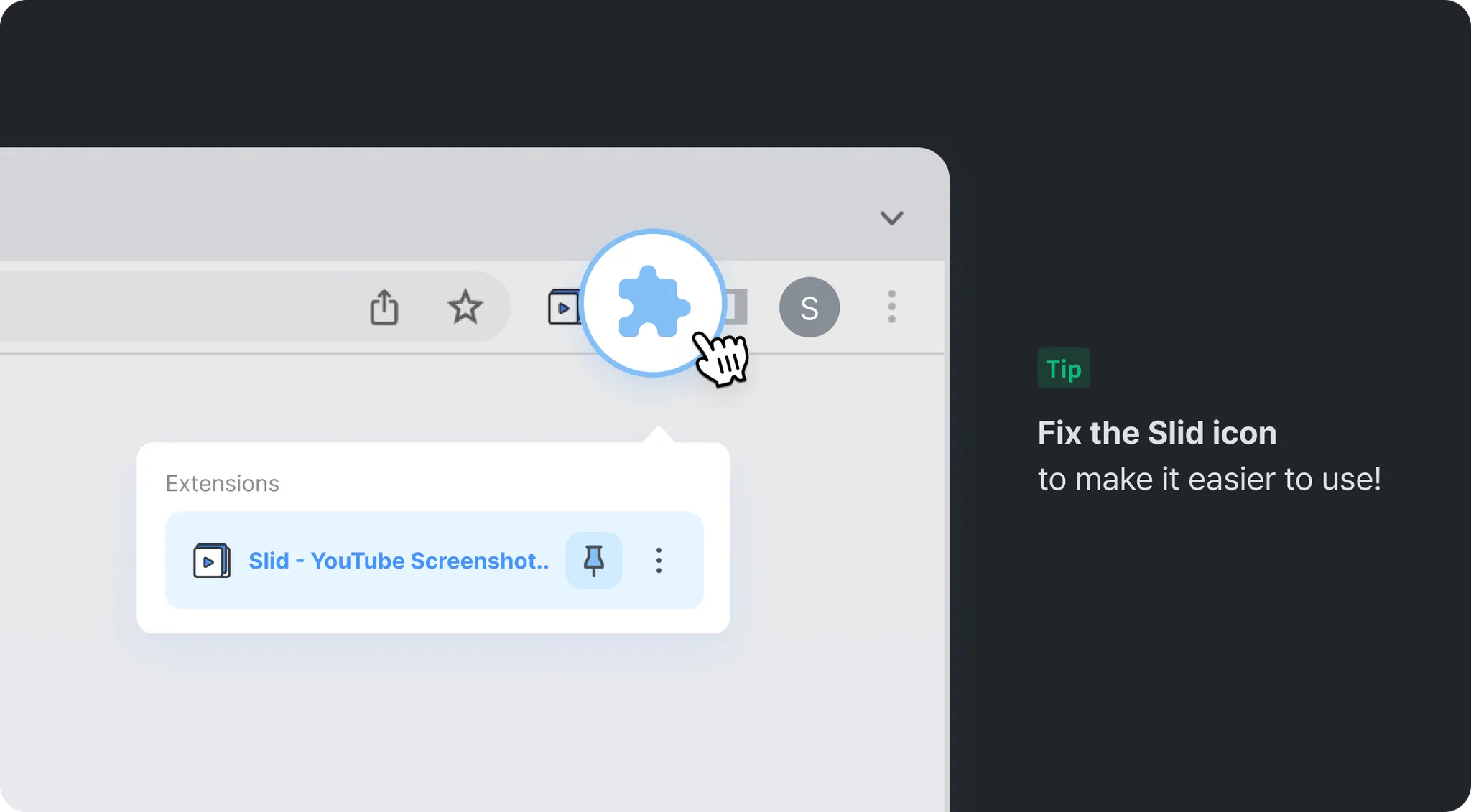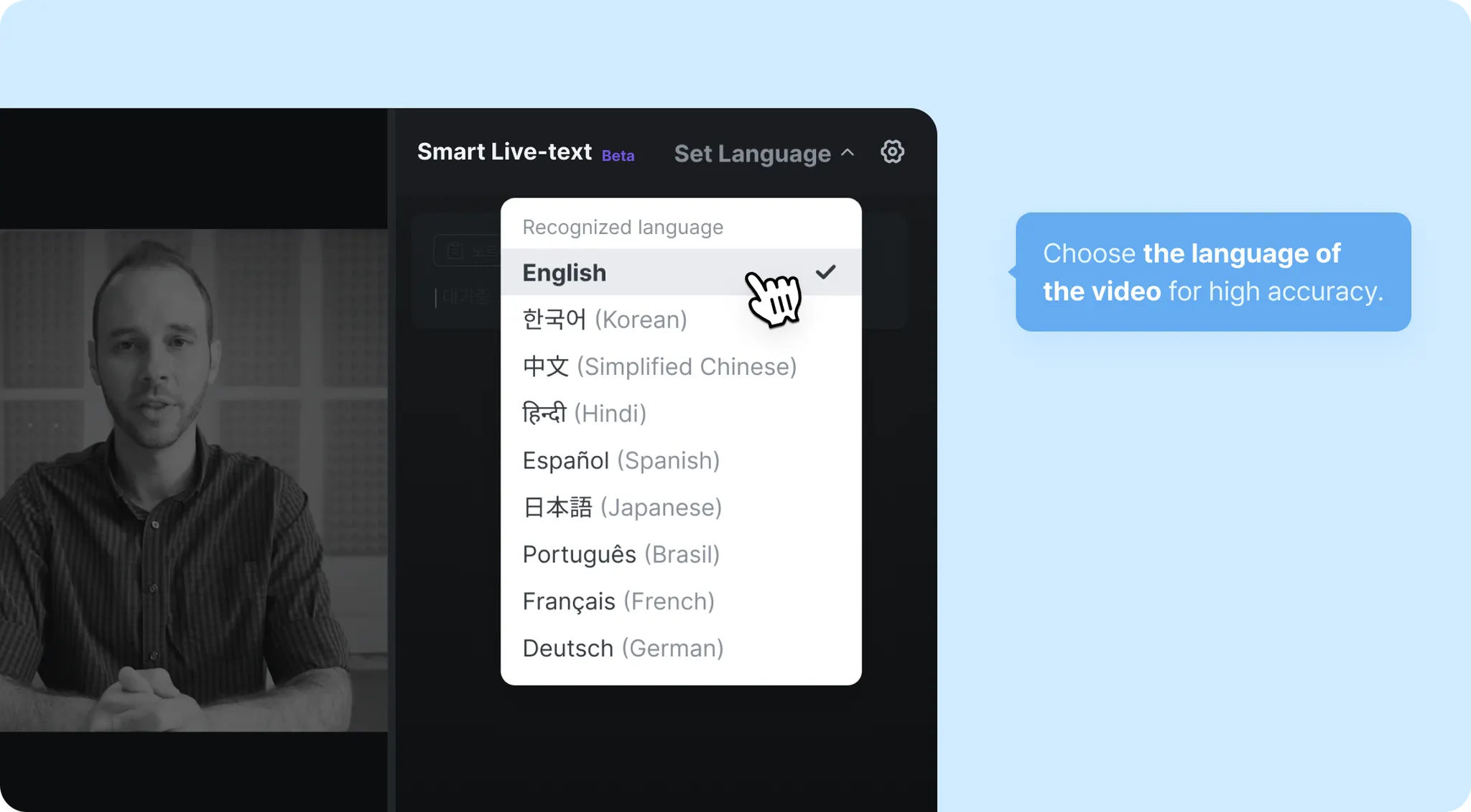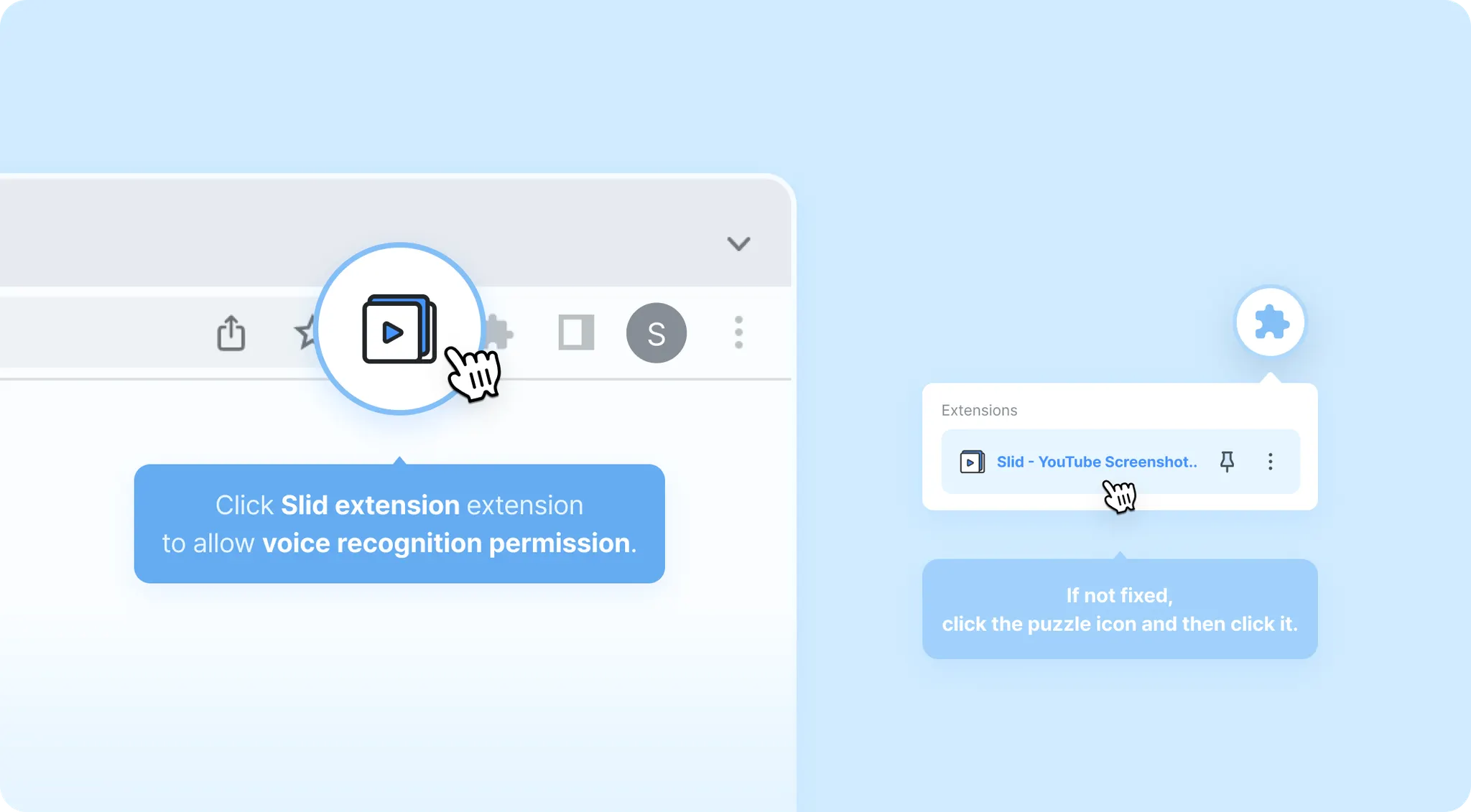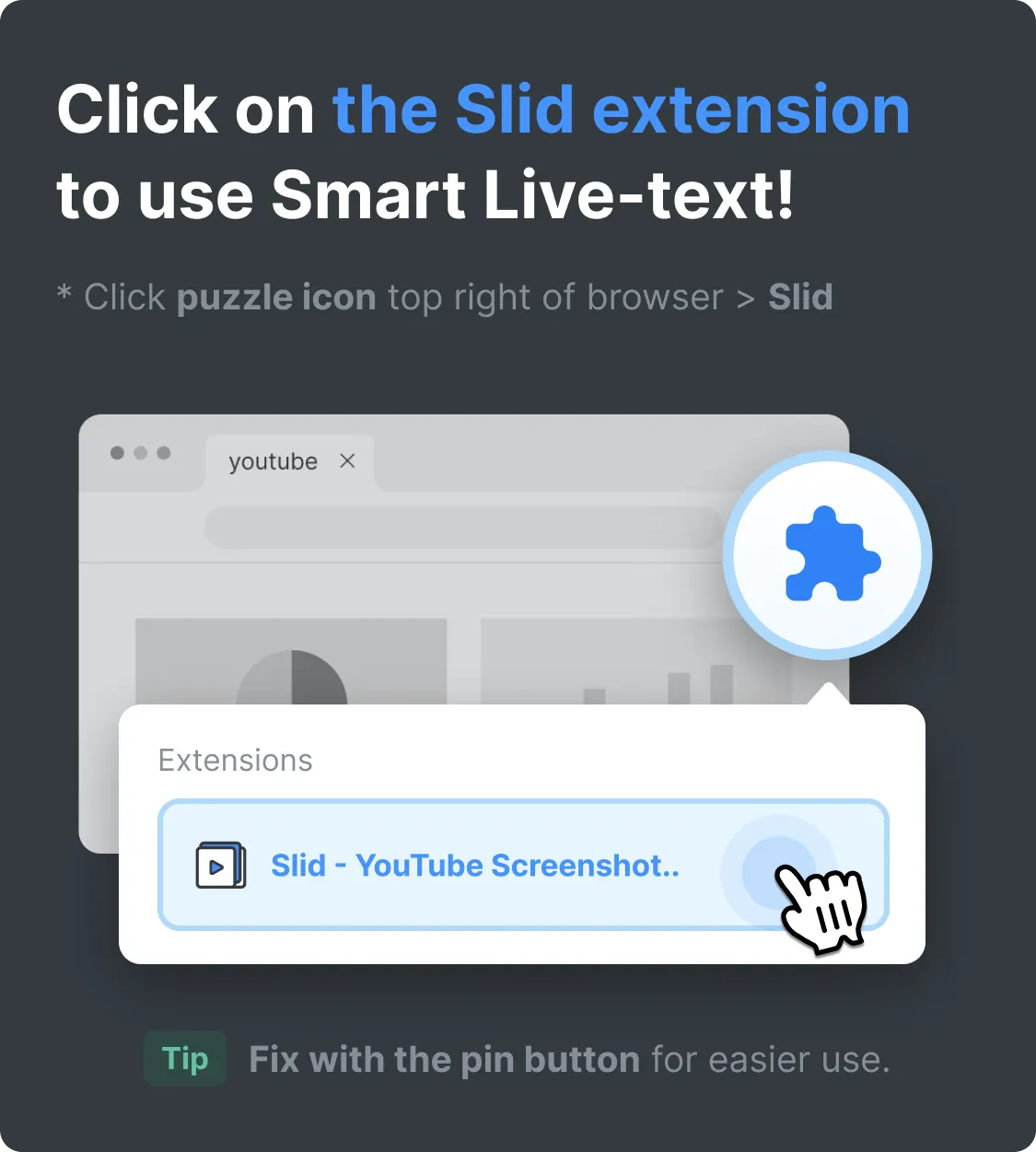Table of Content
한국어가 더 편하신가요?
Smart Live-text
•
Slid’s new feature that uses AI to convert the video sound to text. (Beta)
•
You can try the beta version for free if you update your browser extension to new version!
How to Use
1. Select Video
You can find the extension in the top right corner of the browser.
•
Click on the Slid extension and click on the video you want to record.
* Currently, it can only be used in browser extensions.
Tip ! Fix the Slid icon to make it easier to use!
2. Press the toggle to enable
•
Press the Toggle on the right side of the video player to enable Smart Live-text.
3. Select a language to recognize.
The Beta version supports 9 languages: Korean, English, Chinese Simplified, Hindi, Spanish, Japanese, Brazilian, French, German
•
Select a language of the video for high accuracy.
◦
The accuracy may vary depending on the selected language. (Changeable after selection)
◦
If the video sound contains more than two languages, please select the language that is used most often.
4. Grant Permissions (Optional)
* You can skip this step if you have already clicked on the Slid extension before.
•
Click on the Slid Extension to allow voice recognition permission and you're done!
5. Start using Smart Live-text 
•
If the toggle is on while the video is playing, the video's audio is converted to Live-text in real time.
•
Click Add to Note to paste the Live-text into notes at current cursor position.
•
Live-text records disappear when window closed in Beta.
Tip ! Try adding to your notes after the sentence is fully completed and more accurate!
⇒ Enjoy Slid ! 
Please note the following when using the Beta version!
•
This feature is currently being tested and is available for free in the Beta version.
•
This feature may be changed, replaced or upgraded to a premium feature.
•
The Live-text record will be gone when the window is closed.
•
It can't be used simultaneously with Video Snippet
◦
This is due to the limitation that the system can't record audio in one place while recording in another.
◦
We will try to improve it as convenient as possible!