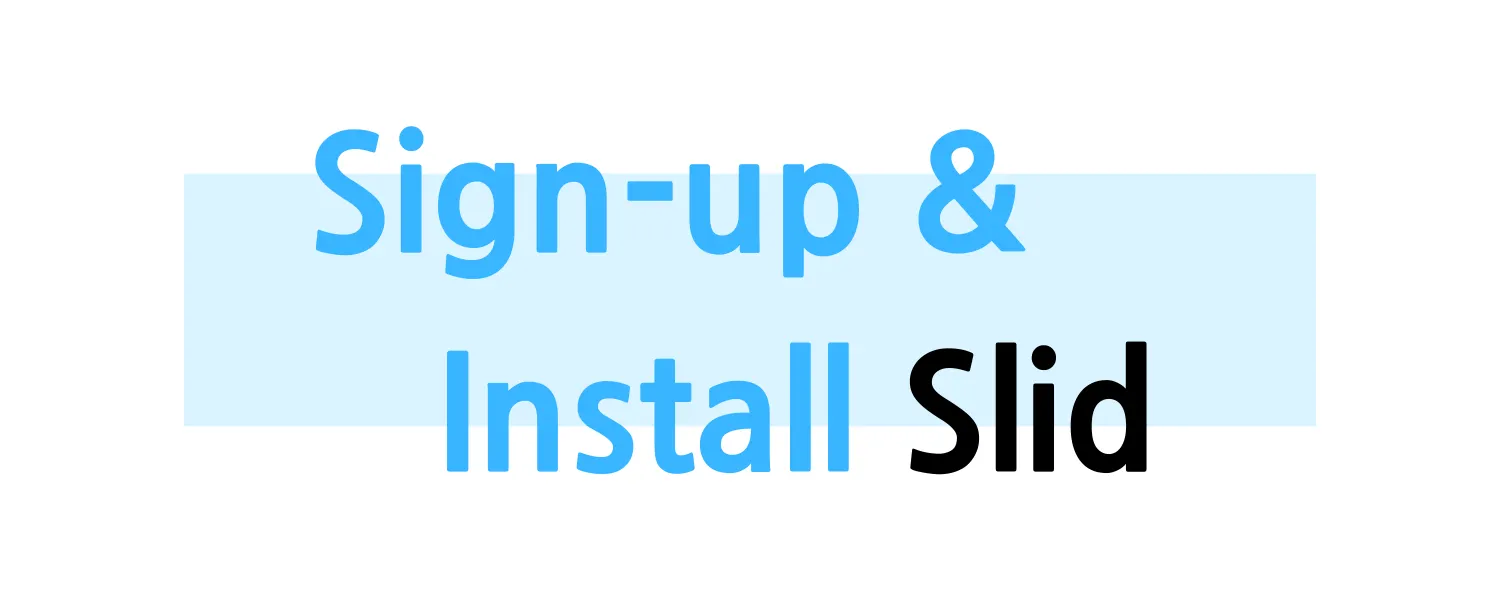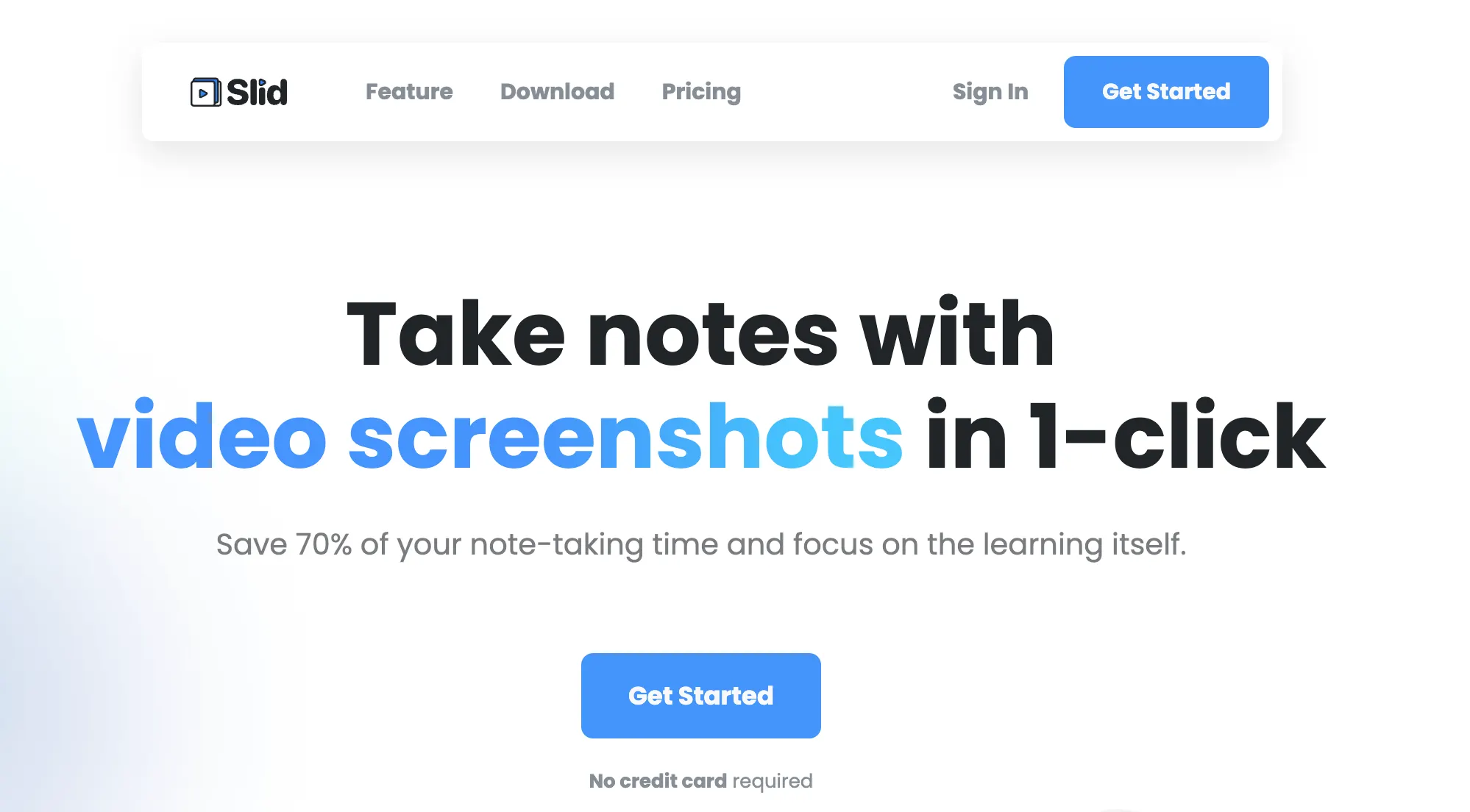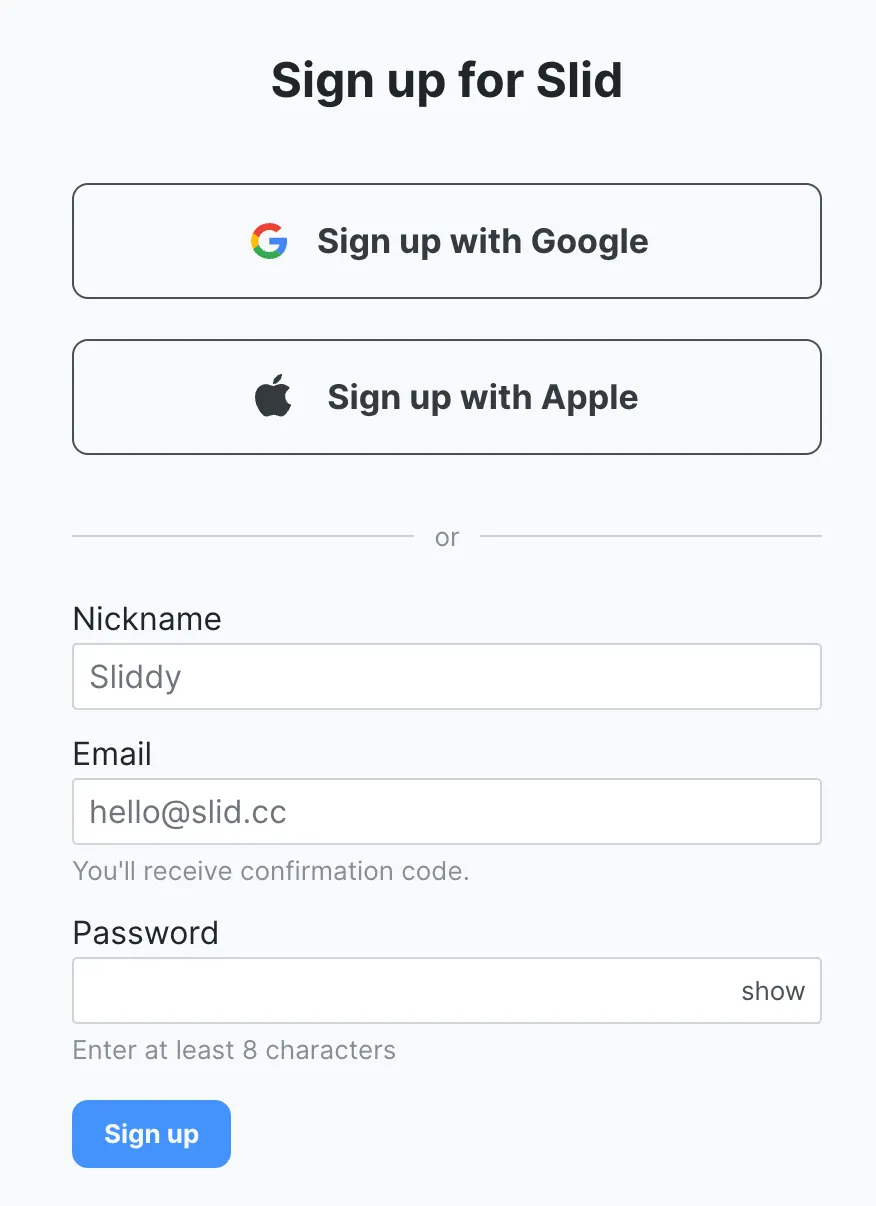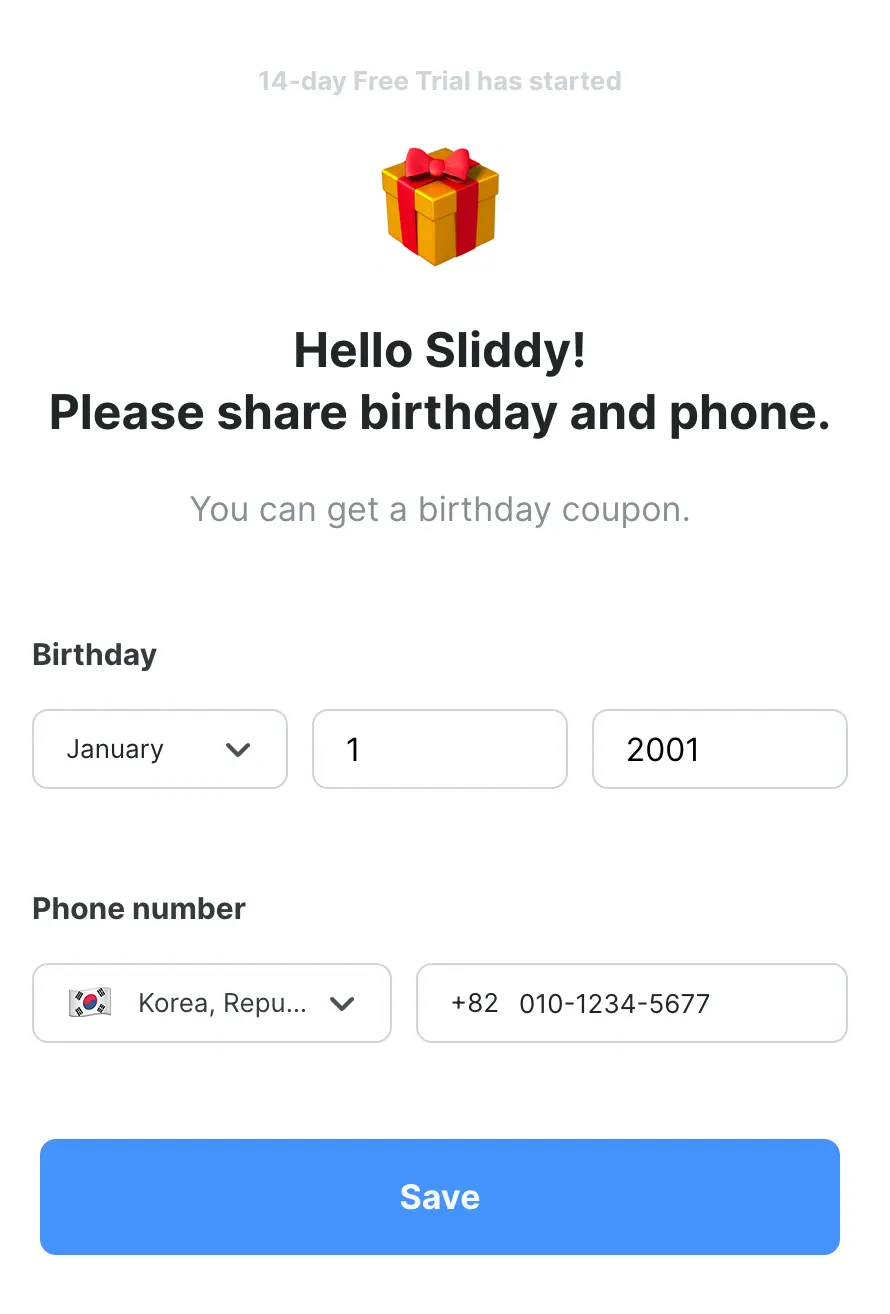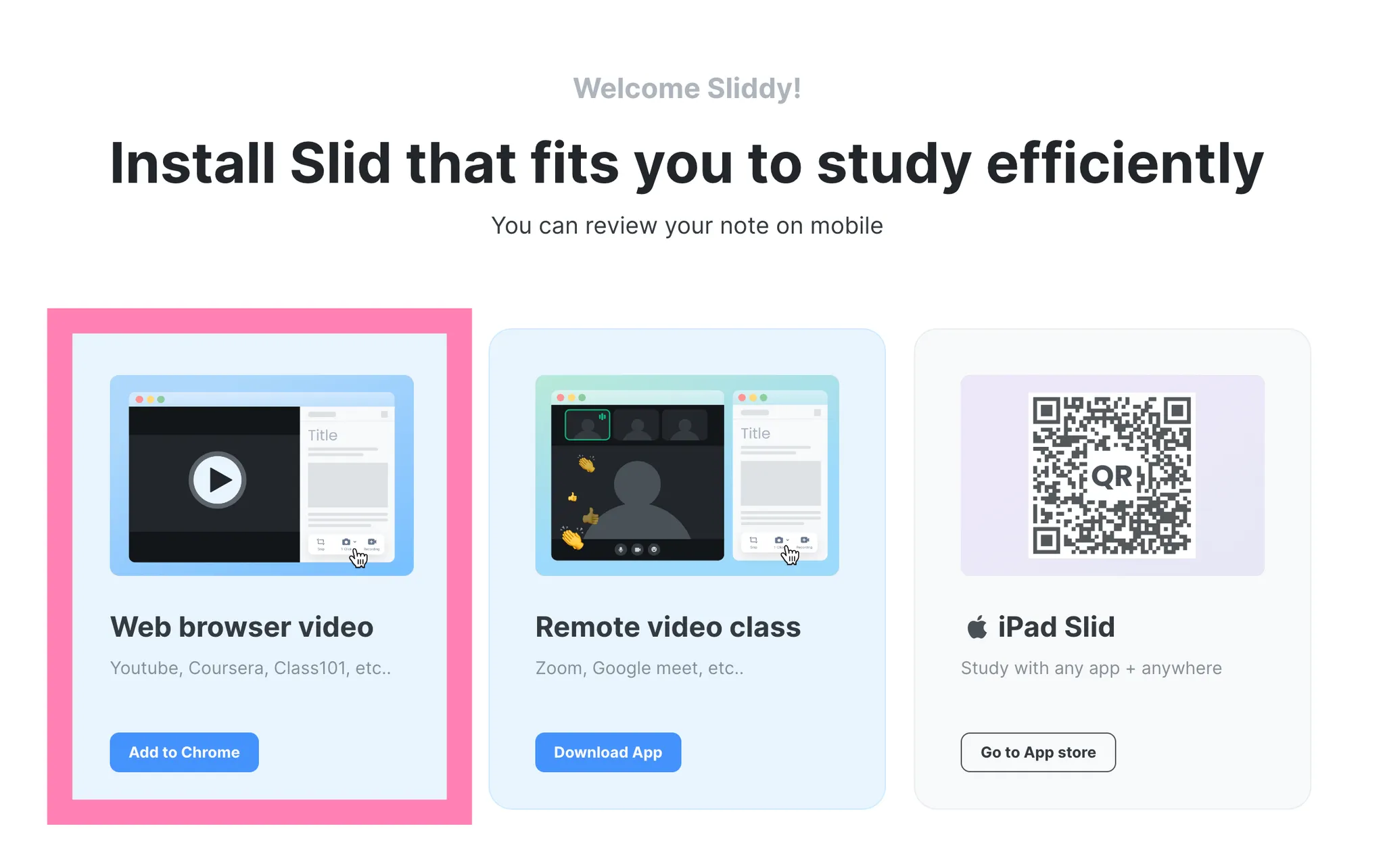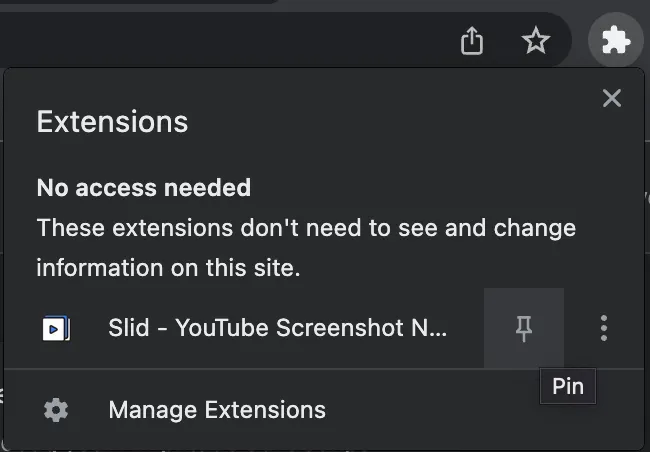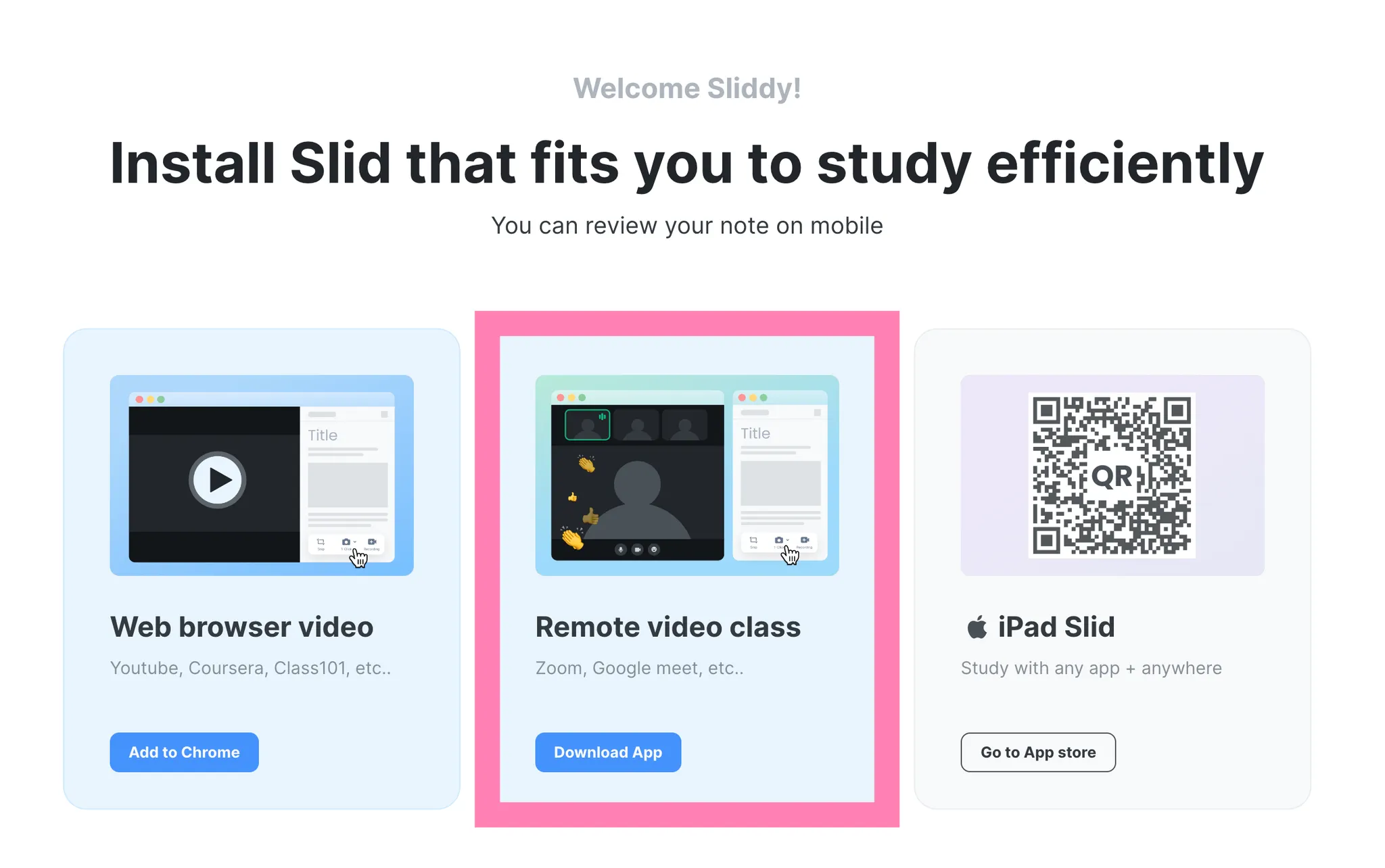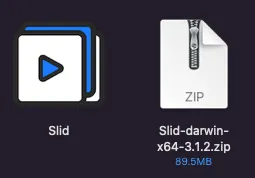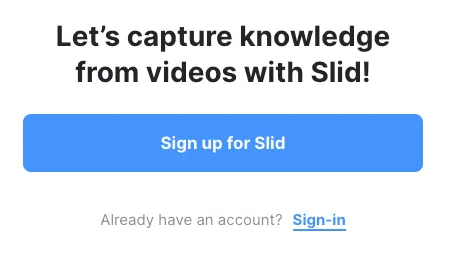Double-click the image to view in larger size!
How to sign-up
If you have Google account, click Sign up with Google to choose the account you want to sign up with.
If you want to sign up with other email address, enter nickname, email, password and click Sign up. Enter verification code sent to your email.
Let us know your birthday and phone number to complete sign-up.
Install web brower extension
Choose Slid app that fits for your study environment. If you often takes recorded courses via web browser, Web browser extension Slid will fit for you.
You can use Slid on Chrome and Microsoft Edge.
To start Slid on online course website, add Slid extension on your browser.
For quicker access, click puzzle shaped extensions button next to address bar and pin Slid on your browser.
Install desktop app
If you often take live online classes via ZOOM or Google Meet, Slid desktop app would fit for you.
You can take capture for the classes that you couldn’t capture with browser extensions, such as remote video classes, downloaded videos, etc.
If you are Windows user, install Slid with an executable file whose name ends with .exe .
If you are Mac OS user, unzip the zip file and move Slid app to Applications folder of your computer.
Proceed sign in with the same email account you signed up.