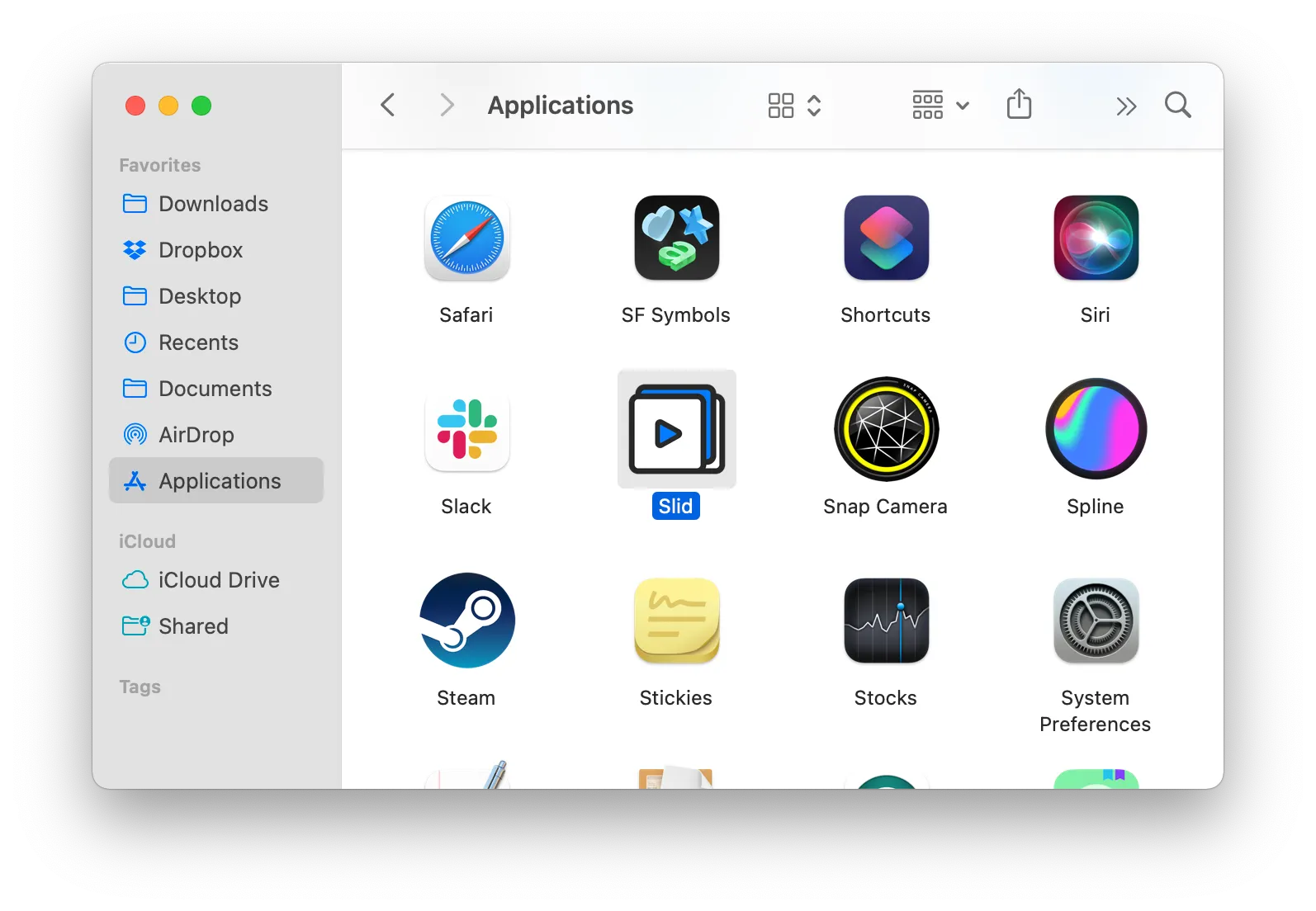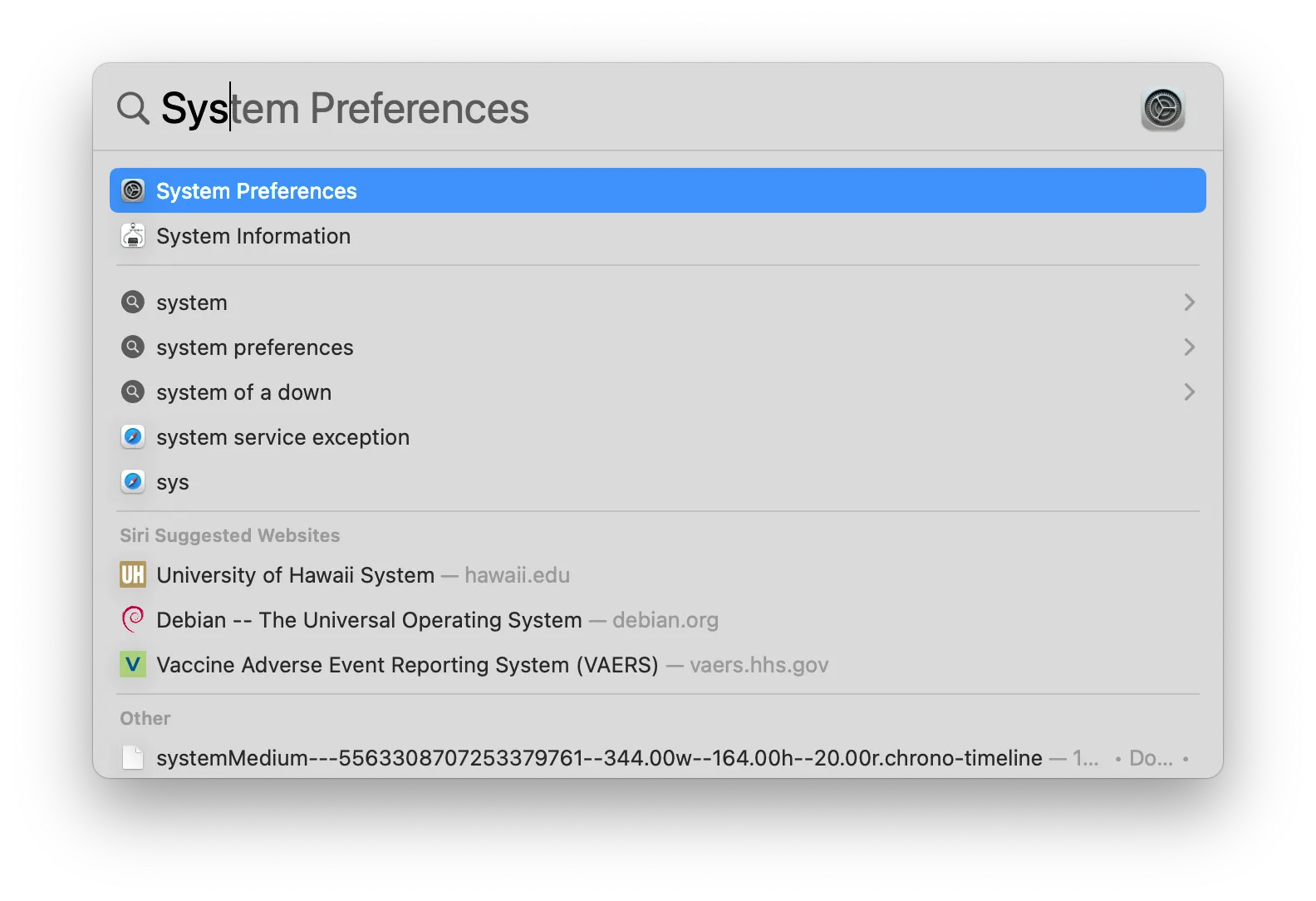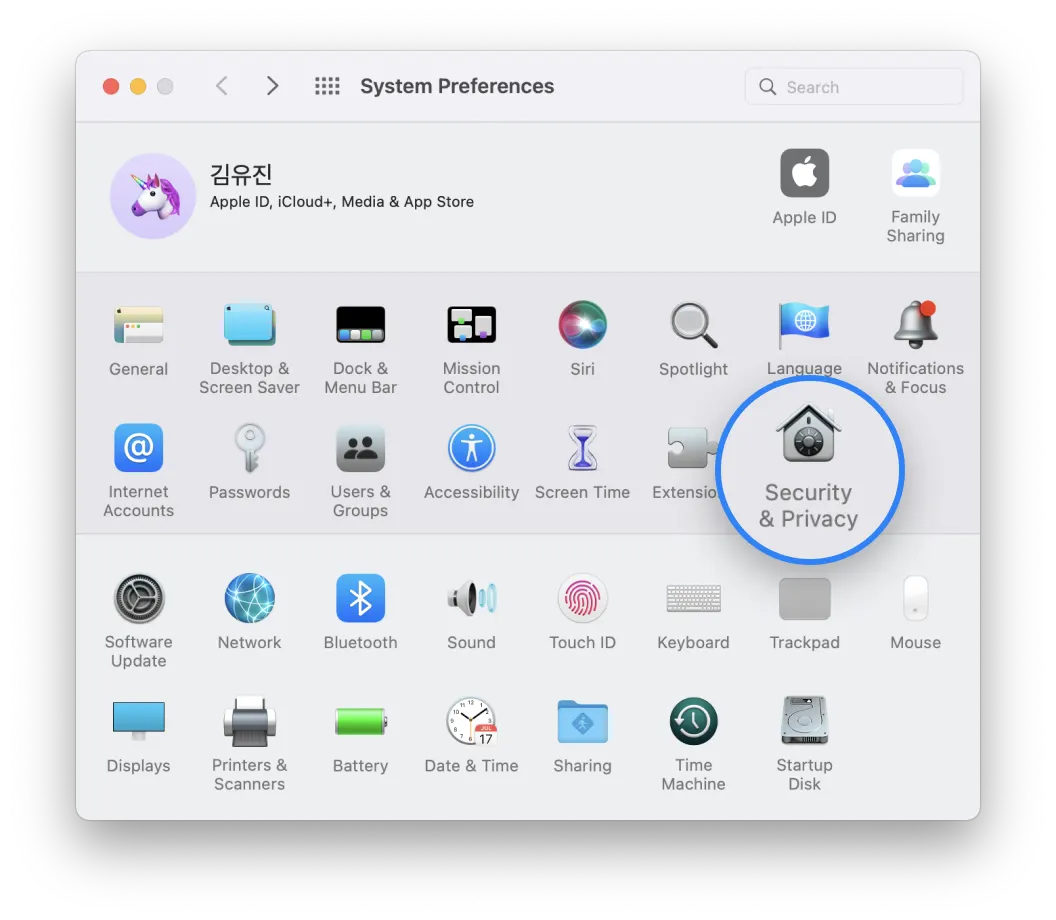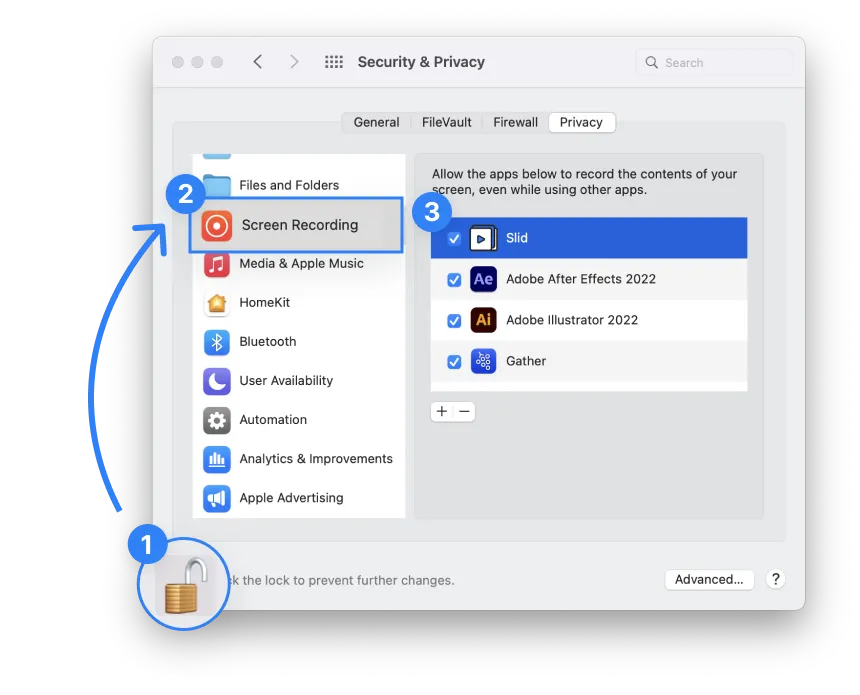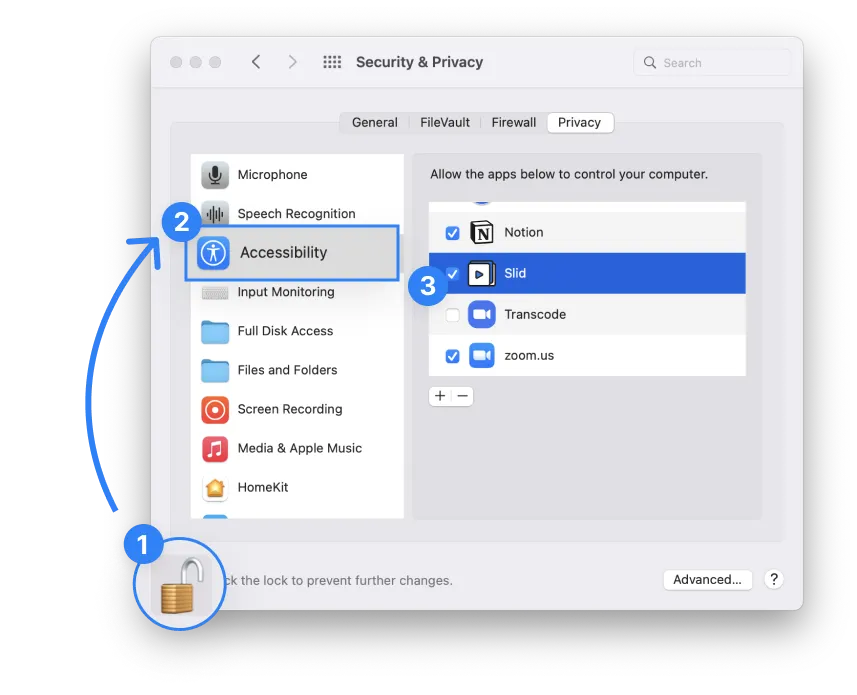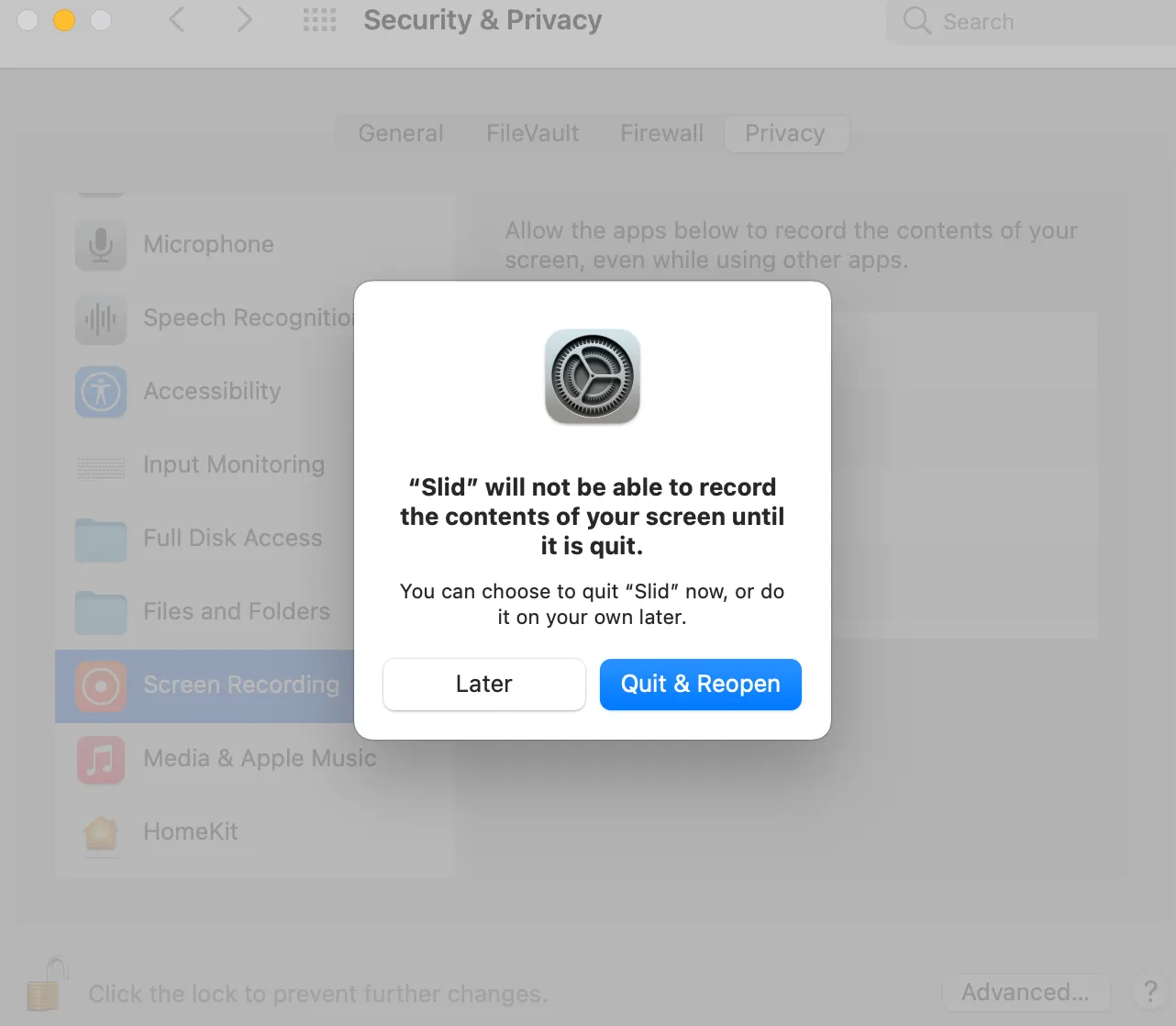To use Slid desktop in Mac OS, you need to give 1 permission to Slid.
How to give permissions to Sild.
1.
First, move Slid app inside Applications folder
* If you do not put it in this folder, an error will occur when trying to sign in, so please put the Slid app in the application!
2.
Open your System Preferences
3.
Go to Security & Privacy setting
4.
Scroll to Screen Recording and also  tick the box on the right of Slid
tick the box on the right of Slid
This permission is required to capture screens.
(* If you are using Mojave, you can skip this part.)
→ If you don’t see the Slid app in the list, press + button to add.
5.
Accessibility →  Tick the box of Slid
Tick the box of Slid
This permission is required to resize the screen.
6.
You will be prompted to restart Slid App for changes to take effect:
Click Quit & Reopen
⇒ Now enjoy Slid !!! 
Tip ! If you pin Slid app to the Dock, you can use it more easily!
Need help? Talk to us on live chat!