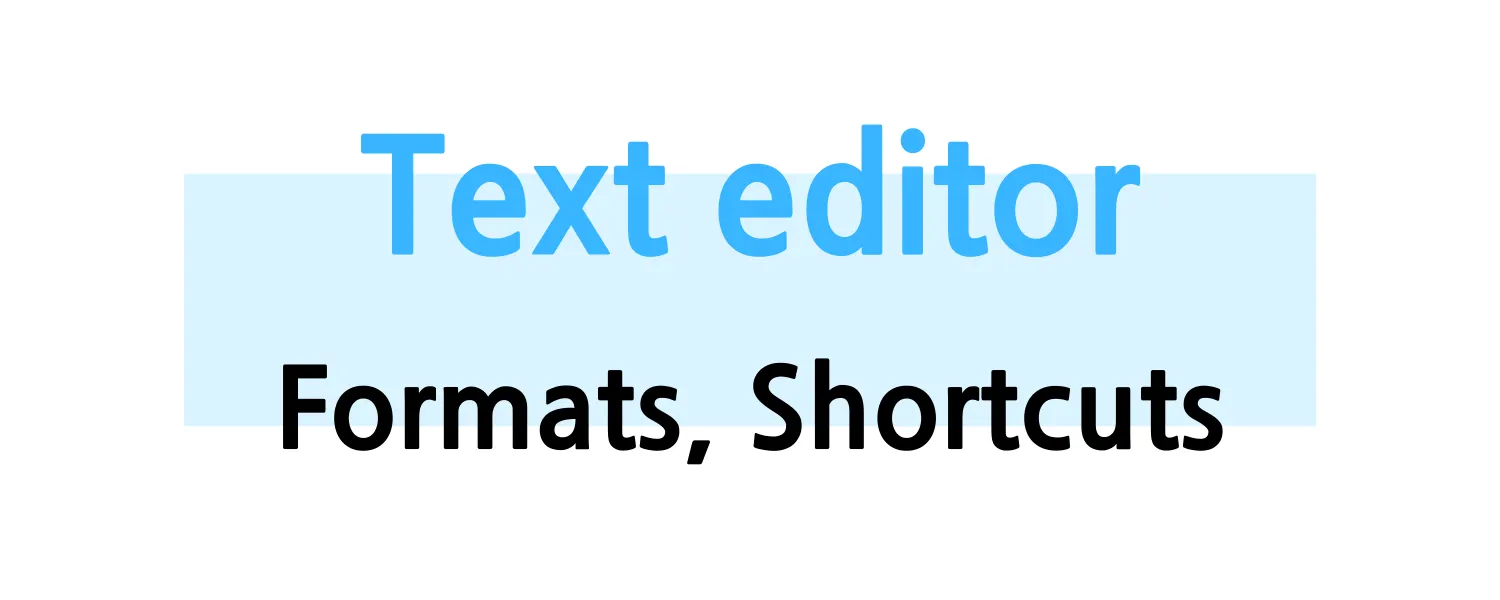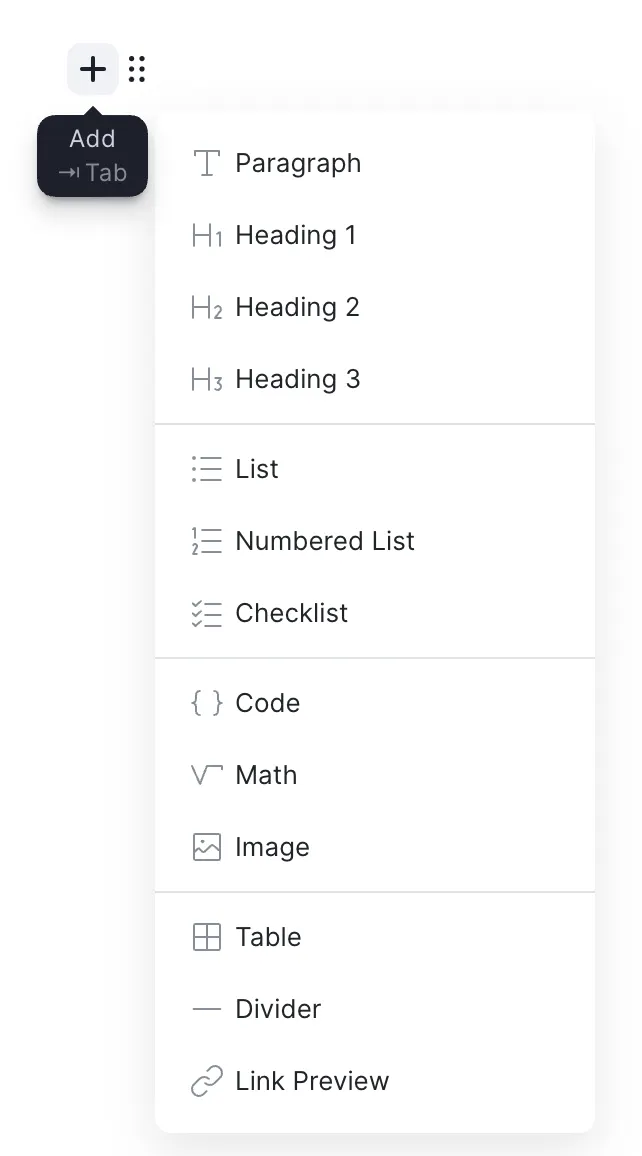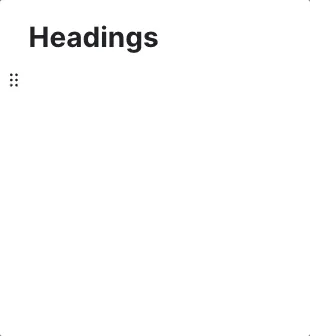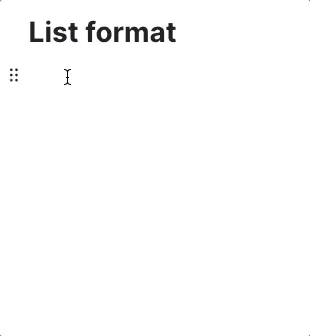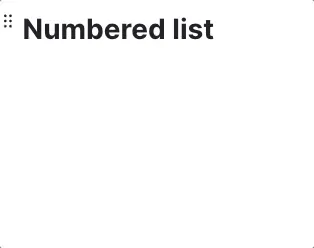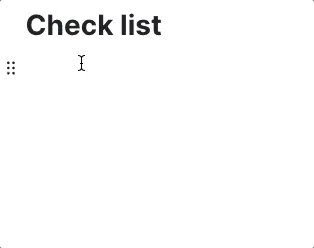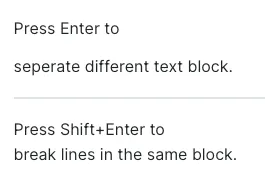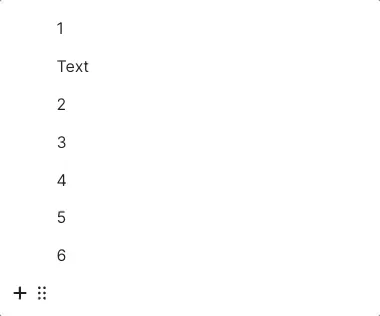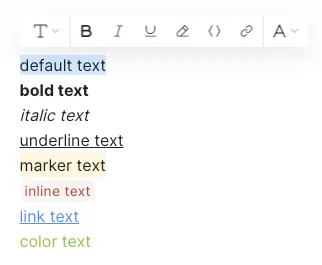Double-click the image to view in larger size!
Slid provices several text formats similar with Notion.
You can enhance readability of notes with various formats, and write notes quickly with shortcuts.
You can add formats with + button on left, which appears when you hover your cursor on the text.
Press # pound key and Space bar to create headings format.
# : Heading 1
## : Heading 2
### : Heading 3
Press - hyphen key and Space bar to create list format.
The list format will automatically applied to next line when you make line breaking by pressing Enter key.
You can make indent by pressing Tab key.
Write 1. 1 and punctuation mark, and press Space bar to create numbered list.
The numbered list format will automatically applied to next line when you make line breaking by pressing Enter key.
Press Tab key to make sub number list.
Write [] a pair of square brackets and press Space bar to create checklist format.
You can mark the checklist by clicking the square on the left.
Press Enter to seperate text in different text block, which makes wide space between the lines.
Press Shift+Enter to break line in the same text block. You can make shorter space between the lines.
You can move or delete text or image block by click and drag tune button (block handle) next to + button.
Text styling is also available when you highlight any text you want to stylize.
Ctrl + B : Bold
Ctrl + i : Italic
Ctrl + U : Underline
Ctrl + shift + H : Marker
Ctrl + E : Inline
Ctrl + K : Link
Press Enter after inserting link for the text.